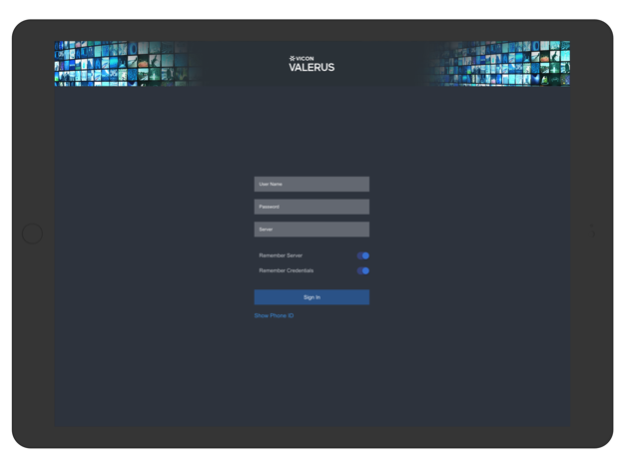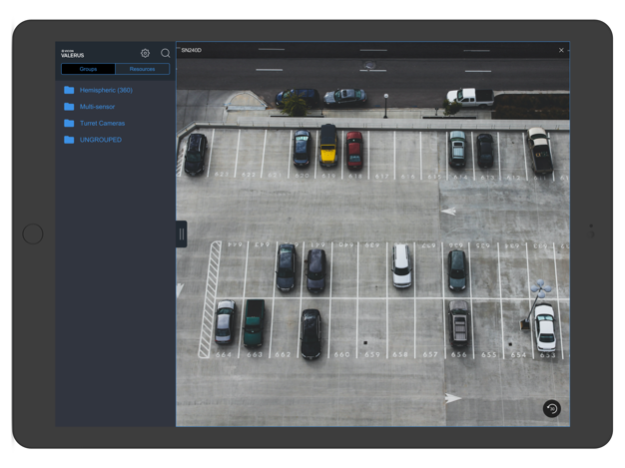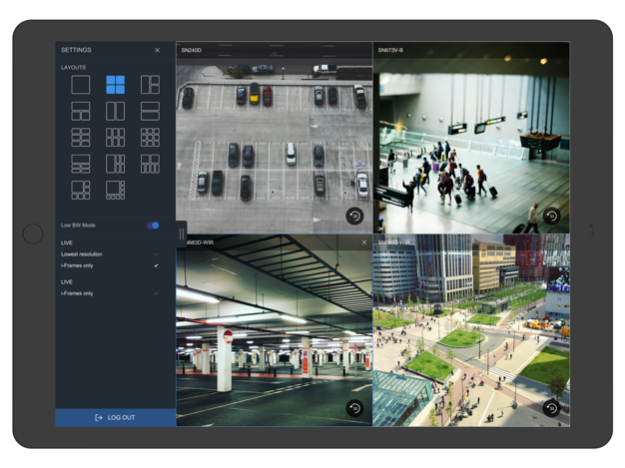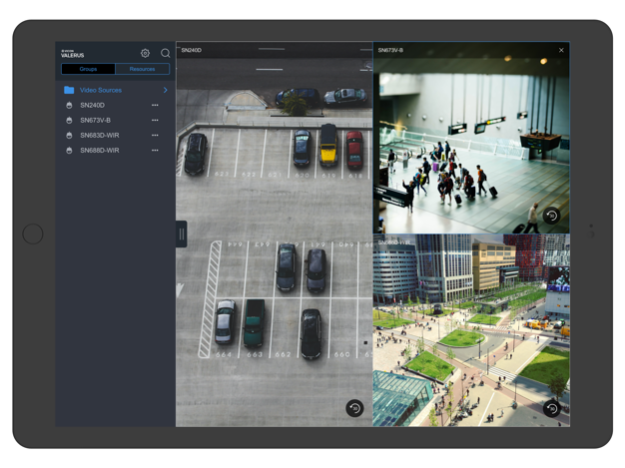Valerus 2.0.7
Continue to app
Free Version
Publisher Description
Vicon Valerus Mobile Video Surveillance Application
Designed to support security systems running Vicon Valerus Video Management Software (VMS), Vicon Valerus Mobile provides the freedom to securely monitor your site from anywhere using a mobile device. Vicon Valerus Mobile supports many functions of full-featured Vicon Valerus systems, including:
•Securely Connect to the Vicon Valerus system (multi-server support)
•Supported on any Vicon Valerus system
•View live video or playback recorded images from any device on the system
•Various display layouts, up to 9 concurrent video streams
•Quick and simple playback access
•Full control of PTZ cameras including presets
•Pinch-to-zoom on live video and playback video
•Arrange video tiles on-the-fly
•Remember last state when minimized
** Vicon Valerus demo server is available. Log in as follows:
Username: demo
Password: 1234
Server: http://47.21.44.216
May 20, 2022
Version 2.0.7
Bug fixes and performance improvements
About Valerus
Valerus is a free app for iOS published in the Office Suites & Tools list of apps, part of Business.
The company that develops Valerus is Vicon Industries Inc.. The latest version released by its developer is 2.0.7.
To install Valerus on your iOS device, just click the green Continue To App button above to start the installation process. The app is listed on our website since 2022-05-20 and was downloaded 15 times. We have already checked if the download link is safe, however for your own protection we recommend that you scan the downloaded app with your antivirus. Your antivirus may detect the Valerus as malware if the download link is broken.
How to install Valerus on your iOS device:
- Click on the Continue To App button on our website. This will redirect you to the App Store.
- Once the Valerus is shown in the iTunes listing of your iOS device, you can start its download and installation. Tap on the GET button to the right of the app to start downloading it.
- If you are not logged-in the iOS appstore app, you'll be prompted for your your Apple ID and/or password.
- After Valerus is downloaded, you'll see an INSTALL button to the right. Tap on it to start the actual installation of the iOS app.
- Once installation is finished you can tap on the OPEN button to start it. Its icon will also be added to your device home screen.